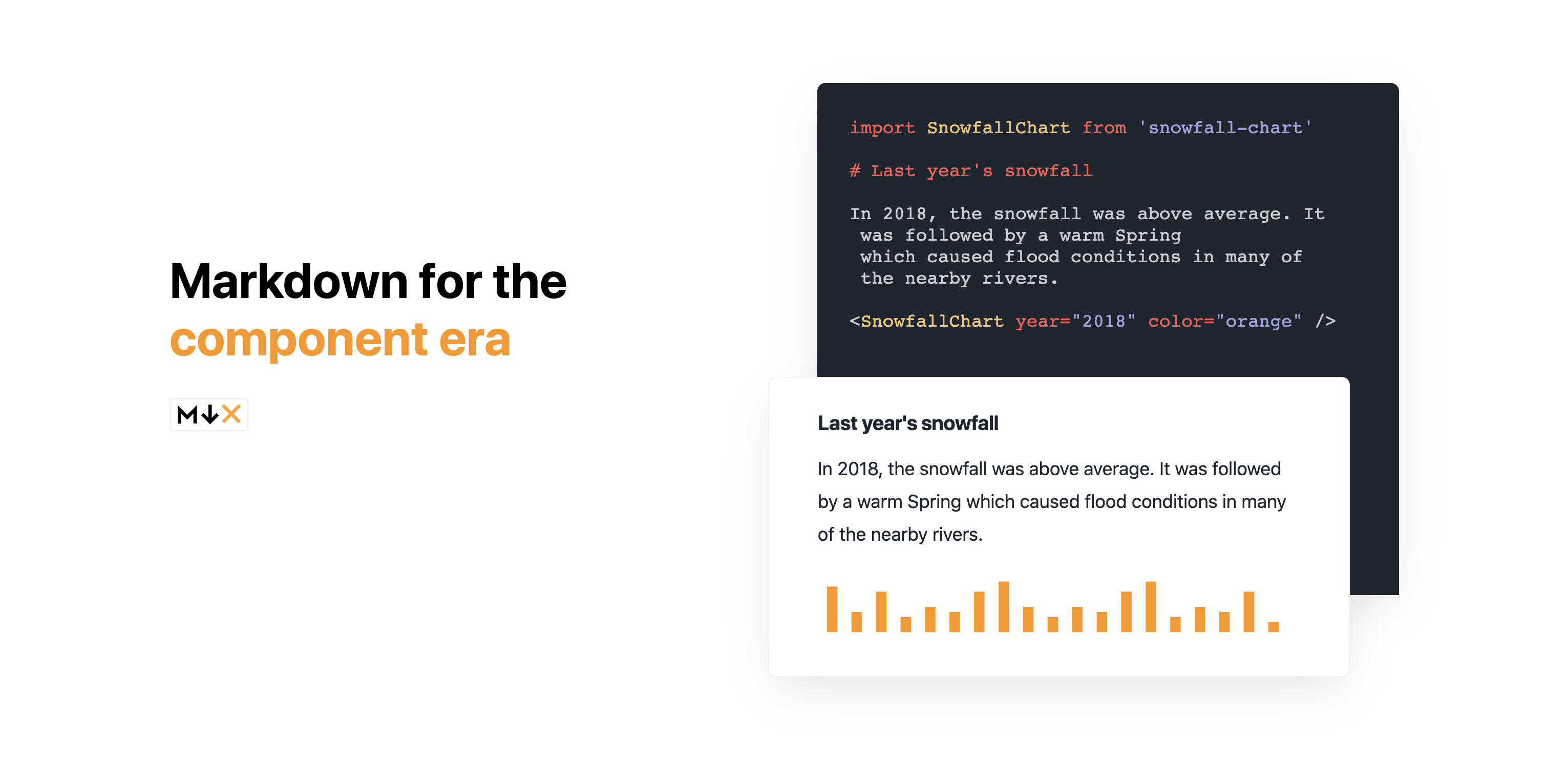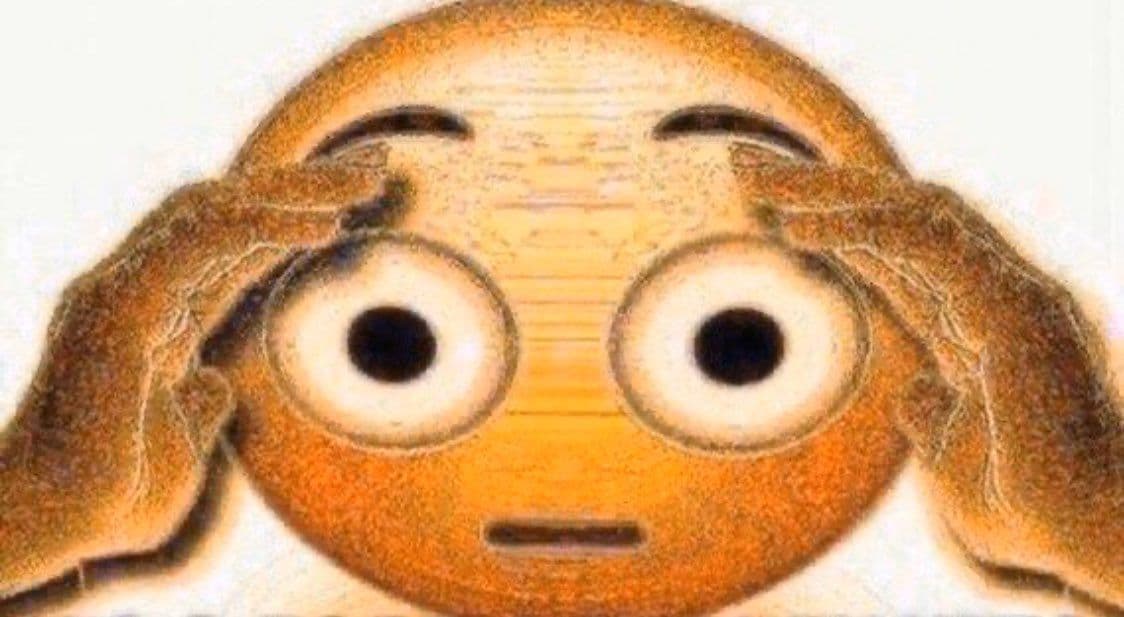
Anthony Di Biaggio
Implement Frequently Used Emojis with LFU Cache
While typing on my phone, I started getting curious about how the frequently used emojis feature is implemented. I was surprised that there wasn't some information out there about it (well, it is Apple, so not really), so it's time to put it out there!
The idea is that we have some set of n emojis, and we want to cache a subset of those emojis that are used the most. We could imagine attaching
a usage count to each emoji, and saying that we want the k emojis with the highest count to be stored in this cache, with k <= n. Ideally, we want
to be able to add to this cache and get elements from it in constant time.
Luckily for us, this is pretty trivial since this exact problem gets brought up in operating systems and there are a million solutions for it - see here.
First, we will implement an LFU cache in JavaScript. It will keep track of a few things. It will keep track of min, which is the smallest usage count
currently in the cache. It has a capacity, which is the maximum amount of items that can exist in the cache. values is a Map that stores the key
value pairs, counts stores each key and its respective usage count, and sets keeps track of each count and which keys have that count.
LFUCache constructor
1class LFUCache {2constructor(capacity){3this.min = -1;4this.capacity = capacity;5this.values = new Map(); //stores keys and values6this.counts = new Map(); //stores keys and access counts7this.sets = new Map(); //Map<number, Set> - stores counts and a set of keys with that count8this.sets.set(0, new Set());9}
To get an element from the cache, we need to do a bit of bookkeeping each time.
Get an item
1get(key){2if(!this.values.has(key)){3return -1;4}5let count = this.counts.get(key);6if(count === undefined){7throw new Error(`A key ${key} exists but has no count.`);8}9this.counts.set(key, count + 1);10let set = this.sets.get(count);11if(set === undefined){12throw new Error(`A key ${key} exists but is not in a count set.`);13}14set.delete(key);15if(count == this.min && set.size <= 0){16this.min++;17}18if(!this.sets.has(count + 1)){19this.sets.set(count + 1, new Set());20}21let newCountSet = this.sets.get(count + 1);22newCountSet.add(key);23return this.values.get(key);24}
We check that key exists in the cache, and continue accordingly. Then we update the count, and grab the count set that key
is currently in. We move the element from that set to the set of one count higher, and create that set if needed. We also update
the min, since we are changing the count of key. Finally, we return the value of key. Adding is about as simple:
Set an item
1set(key, value){2if(this.values.has(key)){3this.values.set(key, value);4this.get(key); //maintain ordering5return;6}7if(this.values.size >= this.capacity){8let evictSet = this.sets.get(this.min);9let evictedKey = [...evictSet][0]; //get first element of set10evictSet.delete(evictedKey);11this.values.delete(evictedKey);12this.counts.delete(evictedKey);13}14this.values.set(key, value);15this.counts.set(key, 0);16this.min = 0;17let zeroCountSet = this.sets.get(0);18zeroCountSet.add(key);19}
If key already exists in the cache, then we update the value and get the key, to reflect that it has been used again.
Otherwise, if the cache is full, we have to figure out which element to evict. This is why we are keeping track of min -
we can just get the count set that has the minimum count, since we are evicting the least frequently used item. We just
take the first element from that set and remove it to make room for the new item. The nice thing about Set in JavaScript is
that it maintains insertion order, so we are guaranteed that the first element in evictSet is the oldest. We also delete the
evicted item from values and counts. Then, we initialize the new item in the cache, adding it to values and counts,
and resetting min to 0, since the new item hasn't been accessed yet. Then, we add it to the count set of zero, and we are done!
We have a data structure which maintains its elements in order of usage frequency, where items can both be added and retrieved
in O(1) time.
Now, if we are going to use this in React, we are going to need to be able to get the elements as an array, so here is a short function to do that:
Convert to array
1toList(ascending) {2let res = []3for (let set of this.sets.values()) {4res = res.concat([...set])5}6if (ascending) {7return res8}9return res.reverse()10}
This function simply iterates over sets and concats them onto a list. We pass in a parameter ascending to determine whether we want the list
in ascending or descending order in terms of usage count.
Now that we have the data structure figured out, we can get to the emoji part. I'll make a simple React component to demonstrate.
Component state
1function FrequentlyUsedEmojiExample() {2const cache = useRef(new LFUCache(30))3const [cachedEmojis, setCachedEmojis] = useState([])4const [emojiInputs, setEmojiInputs] = useState('')
For hooks, we will just have two pieces of state - cachedEmojis, which are the emojis present in the cache, e.g. the most frequently used emojis. Also,
we have emojiInputs which is just all of the emojis that have been inputted. cache is a LFUCache ref - it would be a good idea to abstract the cache
away into a hook, but for simplicity we will just hold it in that ref.
Emoji component
1const onEmojiInput = (emoji) => {2setEmojiInputs(emojiInputs + emoji)3cache.current.set(emoji, emoji) //emojis are just text so we don't need an identifier as the key4setCachedEmojis(cache.current.toList(false))5}67const ClickableEmoji = (props) => {8return (9<>10<Box11userSelect={'none'}12as={'span'}13cursor={'pointer'}14fontSize={'2xl'}15onClick={() => onEmojiInput(props.emoji)}16aria-label={17'A clickable emoji - emojis in this dataset are not tagged, so further information about the content is unavailable.'18}19>20{props.emoji}21</Box>22</>23)24}
Here we have the emojis that can be used to add to the input. When an emoji is clicked, it just adds to emojiInputs, adds to cache, and refreshes the frequently used
emojis stored in cachedEmojis. The rest of the component renders all of this stuff and looks like this:
Render the emojis
1return (2<>3<Grid4h={'100%'}5gridTemplateColumns={'1fr 1fr'}6gap={'0px 20px'}7border={'1px'}8p={'2'}9mx={'auto'}10overflowX={'scroll'}11h={'300px'}12>13<GridItem textAlign={'center'}>14<Heading as={'text'} size={'md'}>15Frequently Used16</Heading>17</GridItem>18<GridItem textAlign={'center'}>19<Heading as={'text'} size={'md'}>20All Emojis21</Heading>22</GridItem>23<GridItem overflow={'scroll'} p={'2'}>24<Grid templateColumns={'1fr 1fr 1fr 1fr'} gap={'10px'}>25{cachedEmojis.map((emoji) => (26<GridItem>27<ClickableEmoji key={emoji} emoji={emoji} />28</GridItem>29))}30</Grid>31</GridItem>32<GridItem overflowY={'scroll'} p={'2'}>33<Grid templateColumns={'1fr 1fr 1fr 1fr 1fr'} gap={'10px'}>34{emojis.map((emoji) => (35<GridItem>36<ClickableEmoji key={emoji} emoji={emoji} />37</GridItem>38))}39</Grid>40</GridItem>41</Grid>42<InputGroup maxW={'800px'} mt={'4'} mb={'8'} mx={'auto'}>43<Input value={emojiInputs} fontSize={'2xl'} />44<InputRightElement45cursor={'pointer'}46onClick={() => setEmojiInputs('')}47readonly48>49<IoMdSend />50</InputRightElement>51</InputGroup>52</>53)
It just creates a ChakraUI Grid which holds the frequently used emojis and the entire list of emojis, as well as a
Input for the emoji input. And here it is in action!
Note: since this component just renders the emojis as text, it may look very janky depending on the browser and/or device you are viewing from. A better approach would be to render the emojis as
<img>so that the width/height can be fixed.
Note that this doesn't behave exactly the same way as iOS or Android's frequently used emoji feature does. There are some UX enhancements that can be made - for example, if this emoji picker was put in a keyboard or a popup, deferring the cache refresh until it is closed so that the emojis don't move around while you are typing. The algorithm for determining what gets cached is also certainly more complex than this, but this is just meant to be a straightforward tutorial that shows how you can design a data structure and implement it in an interface. Hopefully you learned something, and if you made it all the way to the end, congratulations!!